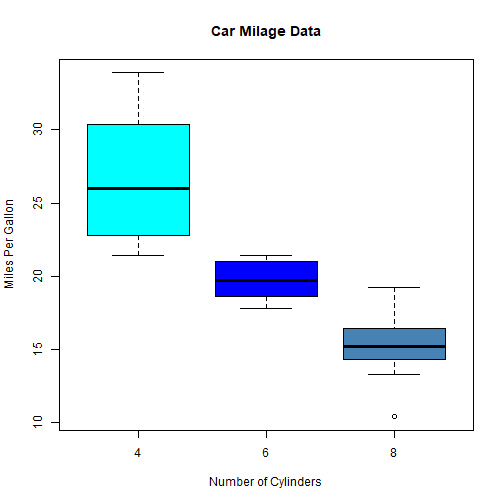Data Visualization/Plotting
Zulquar Nain
AMU
2025-05-16
Visualization
Data visualization is the process to transform the information (data) into a visual presentation for example graph.
Visualization
Data visualization is the process to transform the information (data) into a visual presentation for example graph.
Why visualisation/Plotting?
Visualization
Data visualization is the process to transform the information (data) into a visual presentation for example graph.
Why visualisation/Plotting?
An image speaks louder than words
Visualization
Data visualization is the process to transform the information (data) into a visual presentation for example graph.
Why visualisation/Plotting?
An image speaks louder than words
Data visualizations make data easier for the human brain to understand
Visualization
Data visualization is the process to transform the information (data) into a visual presentation for example graph.
Why visualisation/Plotting?
An image speaks louder than words
Data visualizations make data easier for the human brain to understand
visualization also makes it easier to detect patterns, trends, and outliers in groups of data
Visualization
Data visualization is the process to transform the information (data) into a visual presentation for example graph.
Why visualisation/Plotting?
An image speaks louder than words
Data visualizations make data easier for the human brain to understand
visualization also makes it easier to detect patterns, trends, and outliers in groups of data
Good data visualizations should place meaning into complicated datasets so that their message is clear and concise.
Visualization
Data visualization is the process to transform the information (data) into a visual presentation for example graph.
Why visualisation/Plotting?
An image speaks louder than words
Data visualizations make data easier for the human brain to understand
visualization also makes it easier to detect patterns, trends, and outliers in groups of data
Good data visualizations should place meaning into complicated datasets so that their message is clear and concise.
Visualization/Ploting in R
Visualization/Ploting in R
Visualisation / Plotting is one of greatest strength of R
Visualization/Ploting in R
Visualisation / Plotting is one of greatest strength of R
Limited scope of this course
Visualization/Ploting in R
Visualisation / Plotting is one of greatest strength of R
Limited scope of this course
Visualization/Ploting in R
Visualisation / Plotting is one of greatest strength of R
Limited scope of this course
Basic plot function in R is plot()
Each graph function has - number of options
Visualization/Ploting in R
Visualisation / Plotting is one of greatest strength of R
Limited scope of this course
Basic plot function in R is plot()
Each graph function has - number of options
grpahical parameters par()
Ingredients for plotting
Ingredients for plotting
Data
Materials to visualise that is data. No data no visualisation!
Ingredients for plotting
Data
Materials to visualise that is data. No data no visualisation!
Mapping: Contextual relationship
Mapping depends on what YOU want to show!
Data
Data
Import
Data
Import
We have learned in previous lectures
Data
Import
We have learned in previous lectures
Mapping
Data
Import
We have learned in previous lectures
Mapping
We will learn!
Data
Import
We have learned in previous lectures
Mapping
We will learn! A basic graph
Data
Import
We have learned in previous lectures
Mapping
We will learn! A basic graph
plot(cars$speed, cars$dist, pch = 19, col = 'red', las = 1, xlab="speed", ylab="Distance", main = "Speed Vs Distance")Plotting- Setting
We will use inbuild data sets in R
Plotting- Setting
We will use inbuild data sets in R
To view available datasets in R Type data() and execute
Plotting- Setting
We will use inbuild data sets in R
To view available datasets in R Type data() and execute
We will primarily use data(cars)
Plotting- Setting
We will use inbuild data sets in R
To view available datasets in R Type data() and execute
We will primarily use data(cars)
Most used function for plotting in R is plot()
Plotting- Setting
We will use inbuild data sets in R
To view available datasets in R Type data() and execute
We will primarily use data(cars)
Most used function for plotting in R is plot()

Data-Cars
data(cars)Data-Cars
data(cars)Examining the data
Data-Cars
data(cars)Examining the data
Do you remember? head() ; tail() ; nrow()
Data-Cars
data(cars)Examining the data
Do you remember? head() ; tail() ; nrow()
head(cars, 2)## speed dist## 1 4 2## 2 4 10tail(cars, 2)## speed dist## 49 24 120## 50 25 85Data-Cars
data(cars)Examining the data
Do you remember? head() ; tail() ; nrow()
head(cars, 2)## speed dist## 1 4 2## 2 4 10tail(cars, 2)## speed dist## 49 24 120## 50 25 85ncol(cars)## [1] 2str(cars)## 'data.frame': 50 obs. of 2 variables:## $ speed: num 4 4 7 7 8 9 10 10 10 11 ...## $ dist : num 2 10 4 22 16 10 18 26 34 17 ...Let's start- Plot()
data(cars) contains two variables speed and distance
Let's start- Plot()
data(cars) contains two variables speed and distance
First plot
Plotting speed and distance
Let's start- Plot()
data(cars) contains two variables speed and distance
First plot
Plotting speed and distance
plot(cars$speed,cars$dist)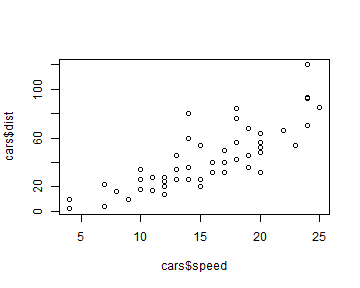
Let's start- Plot()
data(cars) contains two variables speed and distance
First plot
Plotting speed and distance
plot(cars$speed,cars$dist)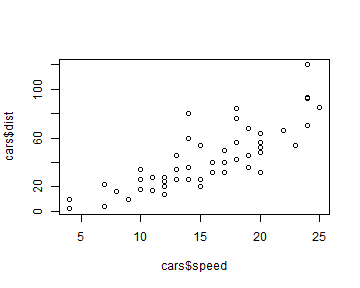
Here,
cars$speedis forx-axisandcars$distis fory-axisIn
cars$speed,carsis name of the data file andspeedis variable nameplot()is command to plot
Let's start- Plot()
Second plot
Let's start- Plot()
Second plot
# output-location: fragmentx <- seq(-pi,pi,0.1)plot(x, sin(x))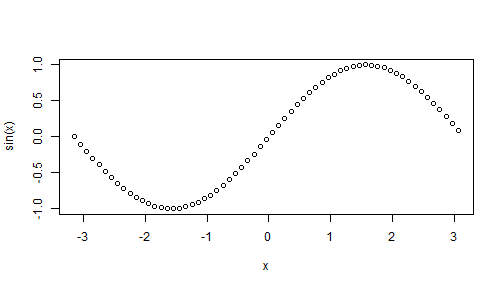
Let's start- Plot()
Second plot
# output-location: fragmentx <- seq(-pi,pi,0.1)plot(x, sin(x))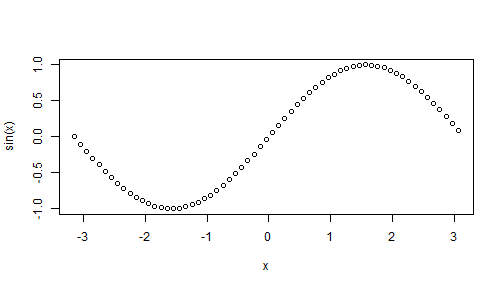
Here
xis forx-axis(a generated data usingseqcommand )sin(x)is fory-axis
Let's start- Plot()
Adding label and Title
plot(cars$speed, cars$dist, xlab = "Speed", ylab = "Distance", main = "Speed Vs Distance" )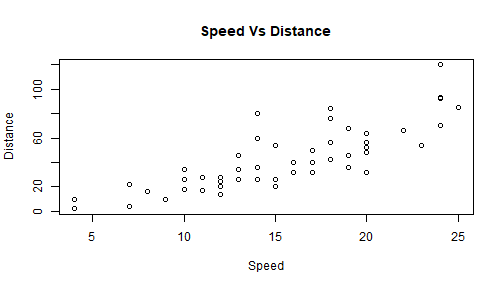
Let's start- Plot()
Adding label and Title
plot(cars$speed, cars$dist, xlab = "Speed", ylab = "Distance", main = "Speed Vs Distance" )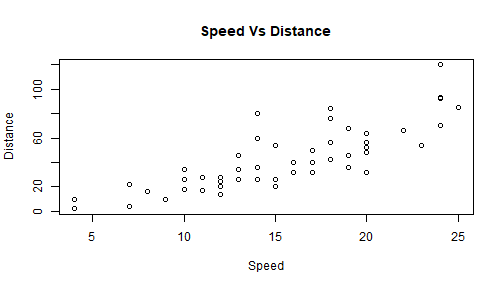
Here to add the label, we have added the highlighted codes.
Names of the label should always be in
""
Let's start- Plot()
Changing Color and Plot Type
- We can change the plot type with the argument
type
"p" - points"l" - lines"b" - both points and lines"c" - empty points joined by lines"o" - overplotted points and lines"s" and "S" - stair steps"h" - histogram-like vertical lines"n" - does not produce any points or linesplot(x, sin(x),main="The Sine Function",ylab="sin(x)",type="l" )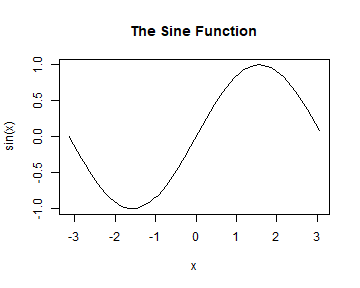
Let's start- Plot()
Changing Color and Plot Type
- Similarly, we can define the colors using
col="color name"
Let's start- Plot()
Changing Color and Plot Type
- Similarly, we can define the colors using
col="color name"
plot(cars$speed, cars$dist, xlab = "Speed", ylab = "Distance", main = "Speed Vs Distance", col="red" )Let's start- Plot()
Changing Color and Plot Type
- Similarly, we can define the colors using
col="color name"
plot(cars$speed, cars$dist, xlab = "Speed", ylab = "Distance", main = "Speed Vs Distance", col="red" )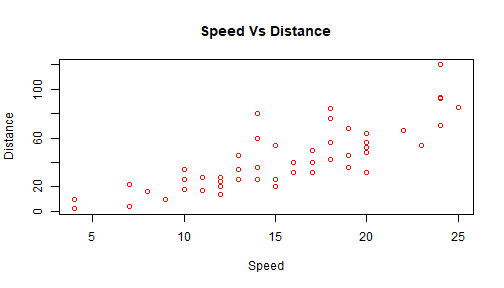
Let's start- Plot()
Changing Color and Plot Type
- Similarly, we can define the colors using
col="color name"
plot(cars$speed, cars$dist, xlab = "Speed", ylab = "Distance", main = "Speed Vs Distance", col="red" )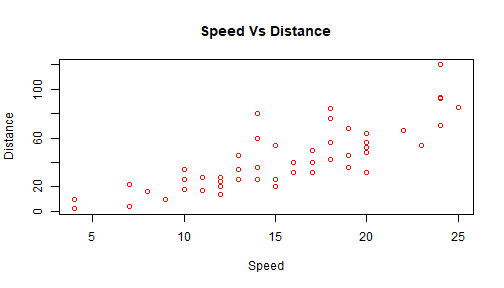
- See the highlighted part of the code
Some Baisc Graphs
R Bar Plot
Some Baisc Graphs
R Bar Plot
- Let's assume
ARcontains data of average rainfall in a day of a week.
Some Baisc Graphs
R Bar Plot
- Let's assume
ARcontains data of average rainfall in a day of a week.
AR <- c( 12, 15, 11, 16, 18, 15, 14 )barplot(AR)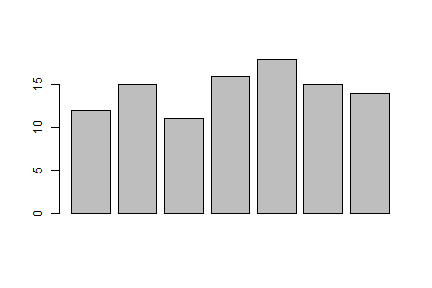
Some Baisc Graphs
R Bar Plot
- Let's assume
ARcontains data of average rainfall in a day of a week.
AR <- c( 12, 15, 11, 16, 18, 15, 14 )barplot(AR)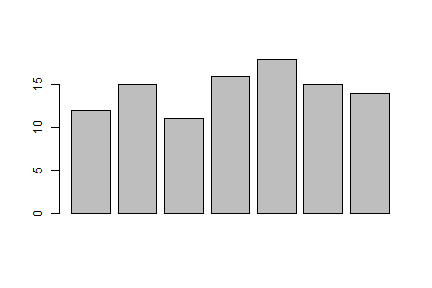
There are many other parameters can be added to
barplot()Use
?barplot()to explore
Some Baisc Graphs
R Bar Plot
Some Baisc Graphs
R Bar Plot
- Some of the parameters are added here.
Some Baisc Graphs
R Bar Plot
- Some of the parameters are added here.
barplot(AR,main = "Average rainfall in a Day",xlab = "Centimeters (cm)",ylab = "Day",names.arg = c("Mon", "Tues", "Wed", "Thu", "Fri", "Sat", "Sun"),border="blue",col="red",density=20,horiz = TRUE,cex.names = .8)#To change the size of labelSome Baisc Graphs
R Bar Plot
- Some of the parameters are added here.
barplot(AR,main = "Average rainfall in a Day",xlab = "Centimeters (cm)",ylab = "Day",names.arg = c("Mon", "Tues", "Wed", "Thu", "Fri", "Sat", "Sun"),border="blue",col="red",density=20,horiz = TRUE,cex.names = .8)#To change the size of labelSee the highlighted codes
Output in next slide
Some Baisc Graphs
R Bar Plot
Some Baisc Graphs
R Bar Plot
- Some of the parameters are added here.
Some Baisc Graphs
R Bar Plot
- Some of the parameters are added here.
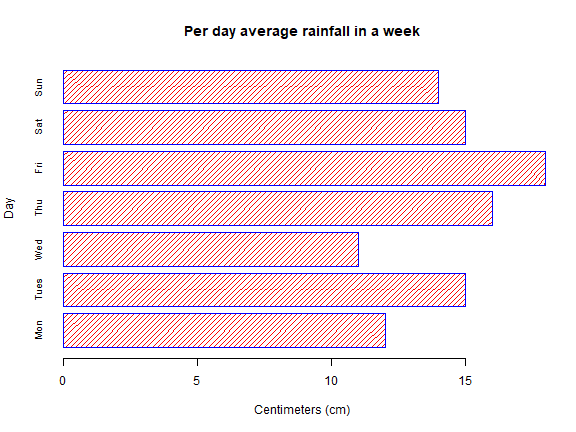
Some Baisc Graphs
Bar Plot of Categorical Data
Some Baisc Graphs
Bar Plot of Categorical Data
- For example marks out of 20 of ten students in Math is in vector
MM
## [1] 17 16 18 17 18 19 18 16 18 18Some Baisc Graphs
Bar Plot of Categorical Data
- For example marks out of 20 of ten students in Math is in vector
MM
## [1] 17 16 18 17 18 19 18 16 18 18- Simple bar plot
Some Baisc Graphs
Bar Plot of Categorical Data
- For example marks out of 20 of ten students in Math is in vector
MM
## [1] 17 16 18 17 18 19 18 16 18 18- Simple bar plot
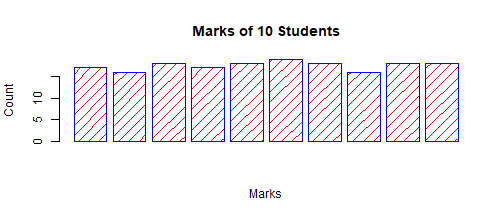
- Does it serve pupose?
Some Baisc Graphs
Bar Plot of Categorical Data
- For example marks out of 20 of ten students in Math is in vector
MM
## [1] 17 16 18 17 18 19 18 16 18 18- Simple bar plot
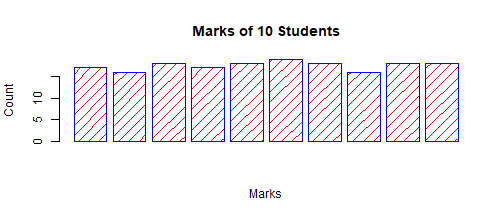
Does it serve pupose?
No
Some Baisc Graphs
Bar Plot of Categorical Data
First convert the data into categorical representation using
table()Check out
?table()
table(MM)## MM## 16 17 18 19 ## 2 2 5 1Some Baisc Graphs
Bar Plot of Categorical Data
First convert the data into categorical representation using
table()Check out
?table()
table(MM)## MM## 16 17 18 19 ## 2 2 5 1barplot(table(MM),main="Marks of 10 Students",xlab="Marks",ylab="Count",border="blue",col="red",density=10)Some Baisc Graphs
Bar Plot of Categorical Data
First convert the data into categorical representation using
table()Check out
?table()
table(MM)## MM## 16 17 18 19 ## 2 2 5 1barplot(table(MM),main="Marks of 10 Students",xlab="Marks",ylab="Count",border="blue",col="red",density=10)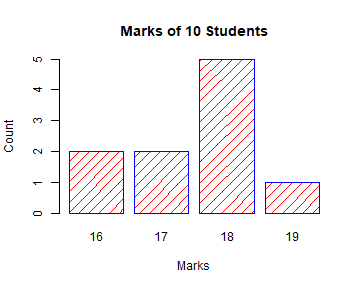
Some Baisc Graphs
Bar Plot of Categorical Data
Some more Bar plot
Some Baisc Graphs
Bar Plot of Categorical Data
Some more Bar plot
print(titanic_surv)## train.Pclass## train.Survived 1 2 3## 0 80 97 372## 1 136 87 119Here, 1, 2, and 3 represents 1st, 2nd and 3rd class in the train
0 and 1 is for the passenger did not survived and survived respectively in the Titanic mishap
barplot(titanic_surv, main = "Survival of Each Class", xlab = "Class", ylab = "No of Passenger", col = c("red","green"))legend("topleft", c("Not survived","Survived"), fill = c("red","green"))Some Baisc Graphs
Bar Plot of Categorical Data
Some more Bar plot
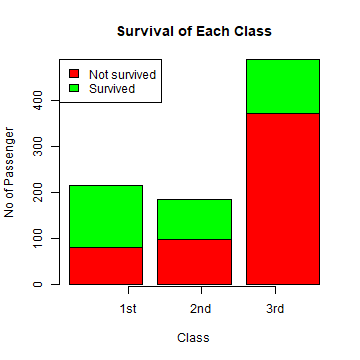
Some Baisc Graphs
Histogram-hist()
Some Baisc Graphs
Histogram-hist()
Histogram is a visual representation of the distribution of a dataset
We will use the
data(AirPassengers)in built inRExplore the function
hist()using?hist()A Basic Histogram
put the name of your dataset in between the parentheses like
hist(AirPassengers)Histogram for a specific variable can be drawn as
hist(datasetName$VariableName)
Some Baisc Graphs
Histogram-hist()
Histogram is a visual representation of the distribution of a dataset
We will use the
data(AirPassengers)in built inRExplore the function
hist()using?hist()A Basic Histogram
put the name of your dataset in between the parentheses like
hist(AirPassengers)Histogram for a specific variable can be drawn as
hist(datasetName$VariableName)
hist(AirPassengers)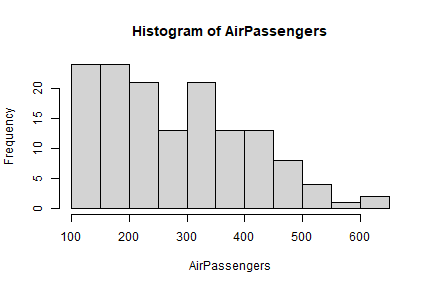
Some Baisc Graphs
Histogram-hist()
- Other parameters of
hist()
hist(AirPassengers, main="Histogram for Air Passengers", xlab="Passengers", border="blue", col="green", xlim=c(100,700), las=1, breaks=5)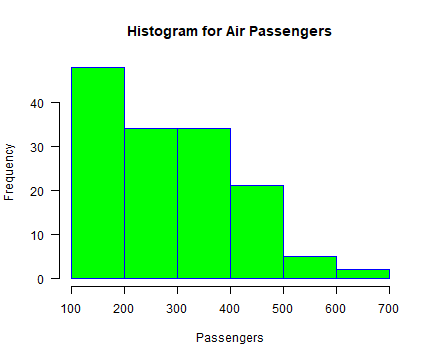
Some Baisc Graphs
Histogram-hist()
- Other parameters of
hist()
hist(AirPassengers, main="Histogram for Air Passengers", xlab="Passengers", border="blue", col="green", xlim=c(100,700), las=1, breaks=5)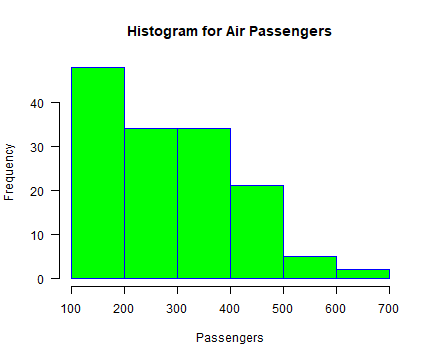
xlim=c()&ylim=c()fixes the range ofXandYaxesInside
c()sets starting and ending pointslas=1rotates the label ofY-axisCheckout?lasbreaksis for the size/width ofHistogram BINSChechout?breaks
Some Baisc Graphs
Pie Chart-Pie Chart
Some Baisc Graphs
Pie Chart-Pie Chart
Pie chart is drawn using the
pie()function inRprogrammingThis function takes in a vector of non-negative numbers.
Basic Syntax of is
pie(x, labels, radius, main, col, clockwise)
x is a vector containing the numeric values used in the pie chart.
labels is used to give description to the slices.
radius indicates the radius of the circle of the pie chart.(value between −1 and +1).
main indicates the title of the chart.
col indicates the color palette.
clockwise is a logical value indicating if the slices are drawn clockwise or anti clockwise.
- Explore
?pie()
Some Baisc Graphs
Pie Chart-Pie Chart
Some Baisc Graphs
Pie Chart-Pie Chart
In
pie(),scores$Obt.Marksis the vector of positive numbers for whichpie-chartis drawnscores$Subjectsis the labelsNote:
scores$Subjectsshows thatSubjectsvariable has been selected fromscoresdataset
Pie Chart
pie(scores$Obt.Marks, scores$Subjects)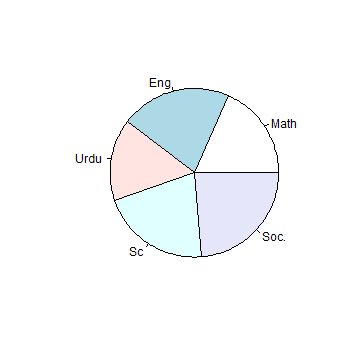
- Data
print(scores)## Subjects Obt.Marks## 1 Math 70## 2 Eng 80## 3 Urdu 60## 4 Sc 80## 5 Soc. 90Some Baisc Graphs
Pie Chart-Pie Chart
Other parameters
piepercent<- round(100*(scores$Obt.Marks)/sum((scores$Obt.Marks)), 1) # %age calculationpie(scores$Obt.Marks, labels = piepercent, # Labels main = "Scores pie chart", # Title of chart col = rainbow(length(scores$Obt.Marks))) # Color of chartlegend("topright", # legend position scores$Subjects, # legend labels cex = 0.8, # size of legend texts fill = rainbow(length(scores$Obt.Marks))) # legend color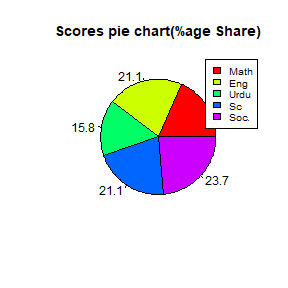
Some Baisc Graphs
Scatterplot Matrix
In case of more than two variables and to find the correlation between one variable versus the remaining ones
we use scatterplot matrix.
pairs()function creates matrices of scatterplots.pairs(formula, data)We will use
data(mtcars)available withinR; explor?mtcars
## mpg cyl disp hp drat wt qsec vs am gear carb## Mazda RX4 21 6 160 110 3.9 2.620 16.46 0 1 4 4## Mazda RX4 Wag 21 6 160 110 3.9 2.875 17.02 0 1 4 4pairs(~wt+mpg+disp+cyl,data = mtcars, main = "Scatterplot Matrix")- Plot in the next slide
Some Baisc Graphs
Scatterplot Matrix
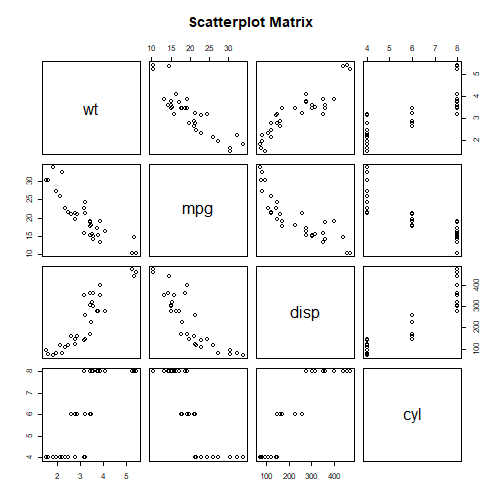
- Plot in the next slide
Multiple Plots
R Function par()
For drawing multiple graphs in a single plot- use
par()Checkout
?par()
Multiple Plots
R Function par()
For drawing multiple graphs in a single plot- use
par()Checkout
?par()
Let's take an example
Multiple Plots
R Function par()
For drawing multiple graphs in a single plot- use
par()Checkout
?par()
Let's take an example
- For drawing two graphs in one plot
par(mfrow=c(1,2)) # set the plotting area into a 1*2 array (1 Row and 2 Col) barplot(scores$Obt.Marks, names.arg = scores$Subjects, main="Barplot", las=2) # Bar plotpie(scores$Obt.Marks, scores$Subjects, main="Piechart", radius=1) # Pie Chart- See the graph in next slide
Multiple Plots
R Function par()
For drawing multiple graphs in a single plot- use
par()Checkout
?par()
Let's take an example
- For drawing two graphs in one plot
par(mfrow=c(1,2)) # set the plotting area into a 12 array (1 Row and 2 Col) barplot(scores$Obt.Marks, names.arg = scores$Subjects, main="Barplot", las=2) # Bar plotpie(scores$Obt.Marks, scores$Subjects, main="Piechart", radius=1) # Pie Chart- See the graph in next slide
- Here parameter
mfrowused to specify the number of subplot we need.
Multiple Plots
R Function par()
For drawing multiple graphs in a single plot- use
par()Checkout
?par()
Let's take an example
- For drawing two graphs in one plot
par(mfrow=c(1,2)) # set the plotting area into a 12 array (1 Row and 2 Col) barplot(scores$Obt.Marks, names.arg = scores$Subjects, main="Barplot", las=2) # Bar plotpie(scores$Obt.Marks, scores$Subjects, main="Piechart", radius=1) # Pie Chart- See the graph in next slide
Here parameter
mfrowused to specify the number of subplot we need.It takes in a vector of form
c(m, n)which divides the given plot intom*narray of subplots.
Multiple Plots
R Function par()
For drawing multiple graphs in a single plot- use
par()Checkout
?par()
Let's take an example
- For drawing two graphs in one plot
par(mfrow=c(1,2)) # set the plotting area into a 12 array (1 Row and 2 Col) barplot(scores$Obt.Marks, names.arg = scores$Subjects, main="Barplot", las=2) # Bar plotpie(scores$Obt.Marks, scores$Subjects, main="Piechart", radius=1) # Pie Chart- See the graph in next slide
Here parameter
mfrowused to specify the number of subplot we need.It takes in a vector of form
c(m, n)which divides the given plot intom*narray of subplots.For the above example, to plot the two graphs side by side, we have
m=1andn=2.
Multiple Plots
R Function par()- Explore it for more control parameters
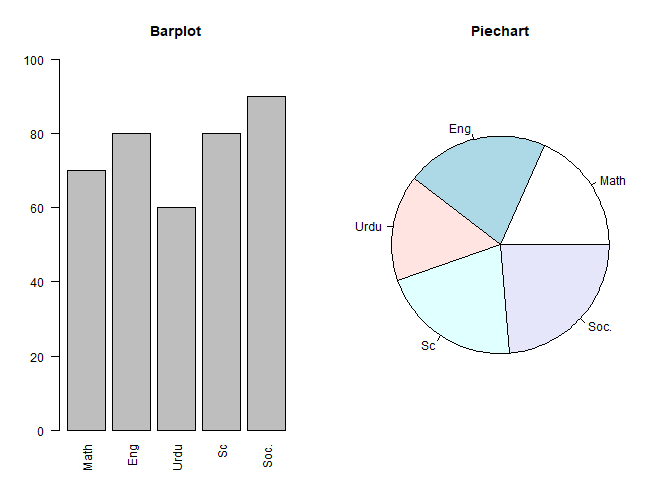
Saving / Exporting Graph
All types of graphs
(bar plot, pie chart, histogram)etc. can be saved.Graphs can be saved as bitmap image( i.e. .png, jpeg, tiff etc) which are fixed size
Graphs can be also saved as vector image (.pdf, .eps) which are easily resizable
We will use the
temperaturecolumn of built-in datasetairquality
Saving / Exporting Graph
Saving as .jpeg
jpeg(file="saving_plot1.jpeg") # File namehist(Temp, col="darkgreen")dev.off() # TO call offSaved Graph
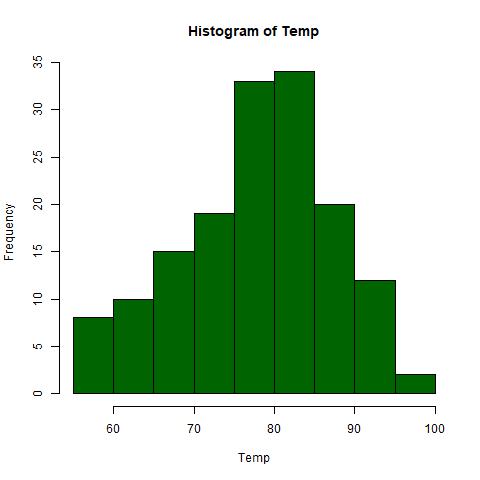
Saving / Exporting Graph
Saving as .jpeg
jpeg(file="saving_plot1.jpeg") # File namehist(Temp, col="darkgreen")dev.off() # TO call offSaved Graph
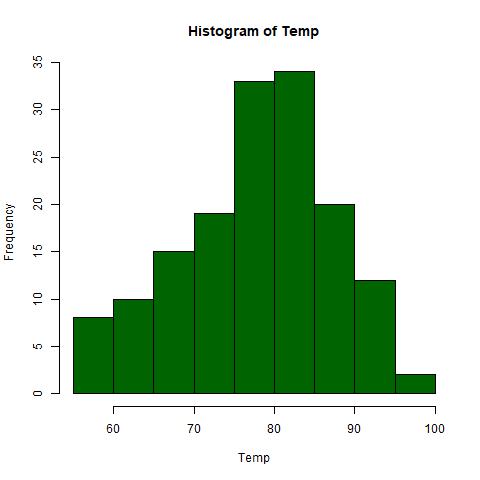
Image will be saved in
working/default directorywe need to call the function
dev.off()after all the plotting, to save the file and return control to the screenThe resolution of the image by default will be 480×480 pixel.
Saving / Exporting Graph
Saving as .png
png(file= "saving_plot2.png",width=600, height=350)hist(Temp, col="gold")dev.off()Saved Graph
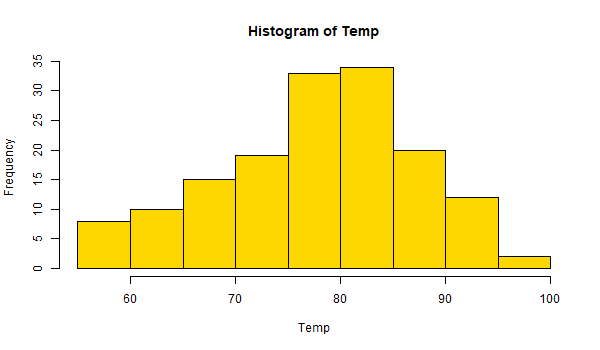
You can specify the full path tp save the image at desired plcae (as above)
You can also specify the resolution at desired level using arguments
widthandheight
Saving / Exporting Graph
Saving as .bmp
Size of the plot can be specified in different units such as in inch, cm or mm with the argument
unitsand ppi withres.The following code saves a bmp file of size
6x4 inchand100 ppi.
bmp(file="saving_plot3.bmp",width=6, height=4, units="in", res=100)hist(Temp, col="steelblue")dev.off()Saved Graph
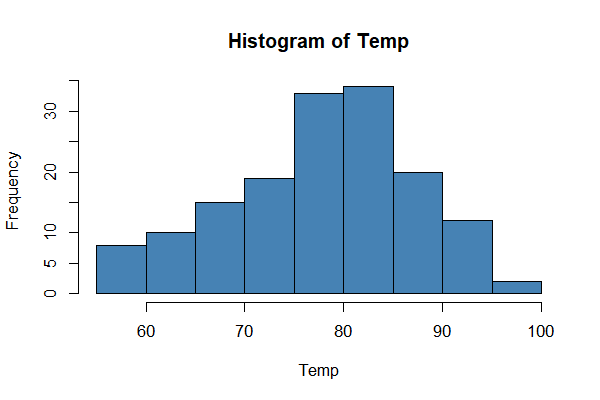
Saving / Exporting Graph
Saving as .pdf
bmp(file="saving_plot4.pdf",width=6, height=4, units="in", res=100)hist(Temp, col="violet")dev.off()Saving / Exporting Graph
Saving as .pdf
bmp(file="saving_plot4.pdf",width=6, height=4, units="in", res=100)hist(Temp, col="violet")dev.off()Saved Graph
Plotting in R
Plotting in R
- This presentation is not exhaustive.
Plotting in R
This presentation is not exhaustive.
Adopt learning by doing approach
Plotting in R
This presentation is not exhaustive.
Adopt learning by doing approach
Make use of
GoogleandR Documentation
Plotting in R
This presentation is not exhaustive.
Adopt learning by doing approach
Make use of
GoogleandR DocumentationIt was about basic
Rplotting
Plotting in R
This presentation is not exhaustive.
Adopt learning by doing approach
Make use of
GoogleandR DocumentationIt was about basic
RplottingPlotting has become more exciting and easy using
package-ggplot2inR
--
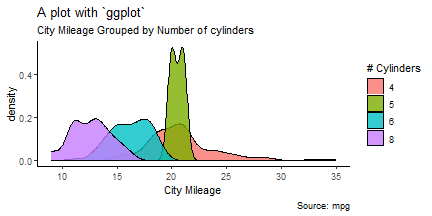
Some More Basic Grpahs
Histogram and Density Plot
Some More Basic Grpahs
Histogram and Density Plot
- Simple Histogram
Some More Basic Grpahs
Histogram and Density Plot
- Simple Histogram
hist(mtcars$mpg, breaks = 10,col="red")- The option breaks= controls the number of bins.
Some More Basic Grpahs
Histogram and Density Plot
- Simple Histogram
hist(mtcars$mpg, breaks = 10,col="red")- The option breaks= controls the number of bins.
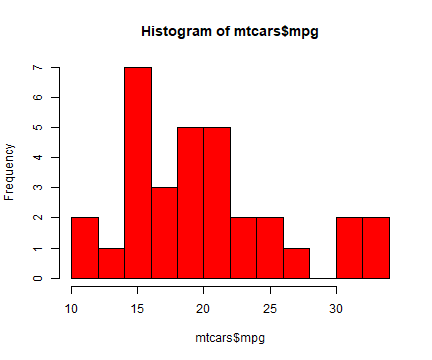
Some More Basic Grpahs
Histogram and Density Plot
Some More Basic Grpahs
Histogram and Density Plot
- Histograms can be a poor method for determining the shape of a distribution because it is so strongly affected by the number of bins used.
Some More Basic Grpahs
Histogram and Density Plot
Histograms can be a poor method for determining the shape of a distribution because it is so strongly affected by the number of bins used.
Kernal density plots are usually a much more effective way to view the distribution of a variable
Some More Basic Grpahs
Histogram and Density Plot
Histograms can be a poor method for determining the shape of a distribution because it is so strongly affected by the number of bins used.
Kernal density plots are usually a much more effective way to view the distribution of a variable
d <- density(mtcars$mpg) # returns the density dataplot(d) # plots the resultsSome More Basic Grpahs
Histogram and Density Plot
Histograms can be a poor method for determining the shape of a distribution because it is so strongly affected by the number of bins used.
Kernal density plots are usually a much more effective way to view the distribution of a variable
d <- density(mtcars$mpg) # returns the density dataplot(d) # plots the results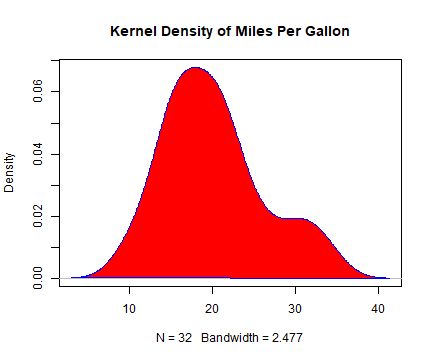
Some More Basic Grpahs
Dot Plots
Some More Basic Grpahs
Dot Plots
dotchart(mtcars$mpg, labels=row.names(mtcars), cex=.7, main="Gas Milage 4 Car Models", xlab="Miles Per Gallon")Some More Basic Grpahs
Dot Plots
dotchart(mtcars$mpg, labels=row.names(mtcars), cex=.7, main="Gas Milage 4 Car Models", xlab="Miles Per Gallon")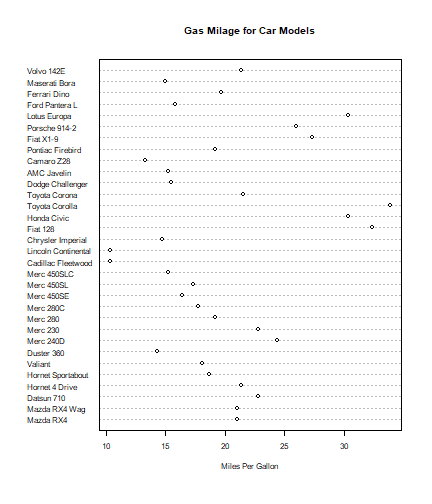
Some More Basic Grpahs
Dot Plots
Some More Basic Grpahs
Dot Plots
- Dotplot: Grouped Sorted and Colored
Some More Basic Grpahs
Dot Plots
Dotplot: Grouped Sorted and Colored
Sort by mpg, group and color by cylinder
Some More Basic Grpahs
Dot Plots
Dotplot: Grouped Sorted and Colored
Sort by mpg, group and color by cylinder
x <- mtcars[order(mtcars$mpg),] # sort by mpgx$cyl <- factor(x$cyl) # it must be a factorx$color[x$cyl==4] <- "red"x$color[x$cyl==6] <- "blue"x$color[x$cyl==8] <- "darkgreen"dotchart(x$mpg,labels=row.names(x),cex=.7,groups= x$cyl, main="Gas Milage for Car Models\ngrouped by cylinder", xlab="Miles Per Gallon", gcolor="black", color=x$color)Some More Basic Grpahs
Dot Plots
Dotplot: Grouped Sorted and Colored
Sort by mpg, group and color by cylinder
x <- mtcars[order(mtcars$mpg),] # sort by mpgx$cyl <- factor(x$cyl) # it must be a factorx$color[x$cyl==4] <- "red"x$color[x$cyl==6] <- "blue"x$color[x$cyl==8] <- "darkgreen"dotchart(x$mpg,labels=row.names(x),cex=.7,groups= x$cyl, main="Gas Milage for Car Models\ngrouped by cylinder", xlab="Miles Per Gallon", gcolor="black", color=x$color)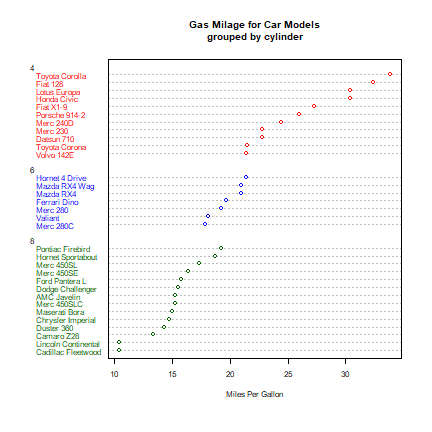
Line Plot
A basic Line Plot
x <- 1:10 # Create example datay1 <- c(3, 1, 5, 2, 3, 8, 4, 7, 6, 9)plot(x, y1, type = "l", main = "This is my Line Plot", xlab = "My X-Values", ylab = "My Y-Values")Line Plot
A basic Line Plot
x <- 1:10 # Create example datay1 <- c(3, 1, 5, 2, 3, 8, 4, 7, 6, 9)plot(x, y1, type = "l", main = "This is my Line Plot", xlab = "My X-Values", ylab = "My Y-Values")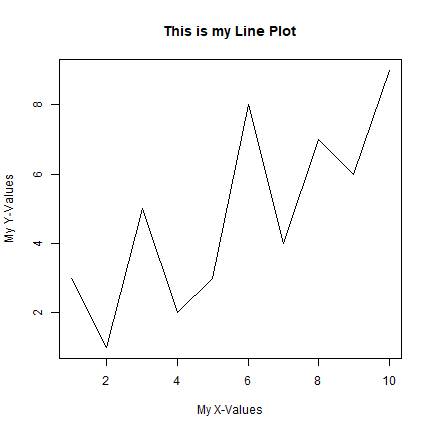
Line Plot
Changing width of line
x <- 1:10 # Create example datay1 <- c(3, 1, 5, 2, 3, 8, 4, 7, 6, 9)plot(x, y1, type = "l", lwd= 5, main = "This is my Line Plot", xlab = "My X-Values", ylab = "My Y-Values")Line Plot
Changing width of line
x <- 1:10 # Create example datay1 <- c(3, 1, 5, 2, 3, 8, 4, 7, 6, 9)plot(x, y1, type = "l", lwd= 5, main = "This is my Line Plot", xlab = "My X-Values", ylab = "My Y-Values")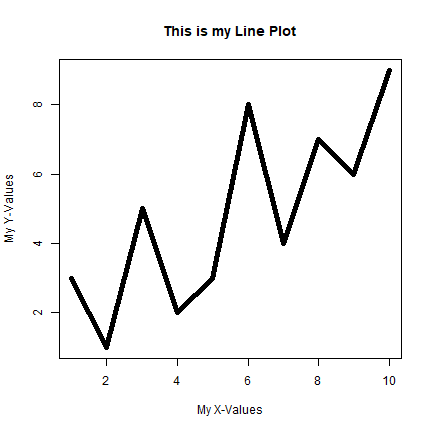
Line Plot
Multiple Line Plot to one graph
x <- 1:10 # Create example datay1 <- c(3, 1, 5, 2, 3, 8, 4, 7, 6, 9)y2 <- c(5, 1, 4, 6, 2, 3, 7, 8, 2, 8) y3 <- c(3, 3, 3, 3, 4, 4, 5, 5, 7, 7)plot(x, y1, type = "l", lwd= 5, main = "This is my Line Plot", xlab = "My X-Values", ylab = "My Y-Values")lines(x, y2, type = "l", col = "red")lines(x, y3, type = "l", col = "green")legend("topleft", legend = c("Line y1", "Line y2", "Line y3"), col = c("black", "red", "green"), lty = 1)Line Plot
Multiple Line Plot to one graph
x <- 1:10 # Create example datay1 <- c(3, 1, 5, 2, 3, 8, 4, 7, 6, 9)y2 <- c(5, 1, 4, 6, 2, 3, 7, 8, 2, 8) y3 <- c(3, 3, 3, 3, 4, 4, 5, 5, 7, 7)plot(x, y1, type = "l", lwd= 5, main = "This is my Line Plot", xlab = "My X-Values", ylab = "My Y-Values")lines(x, y2, type = "l", col = "red")lines(x, y3, type = "l", col = "green")legend("topleft", legend = c("Line y1", "Line y2", "Line y3"), col = c("black", "red", "green"), lty = 1)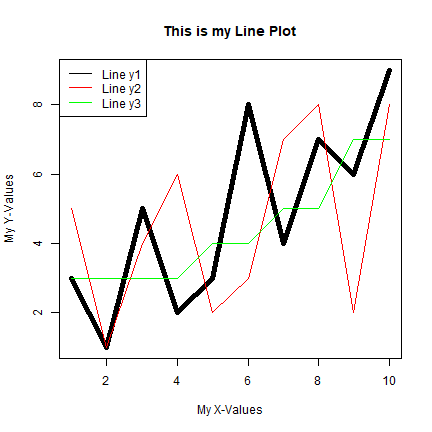
Box Plot
Box Plot
- box plot gives us a visual representation of the quartiles within numeric data
Box Plot
box plot gives us a visual representation of the quartiles within numeric data
box plot shows the median (second quartile), first and third quartile, minimum, and maximum
Box Plot
box plot gives us a visual representation of the quartiles within numeric data
box plot shows the median (second quartile), first and third quartile, minimum, and maximum
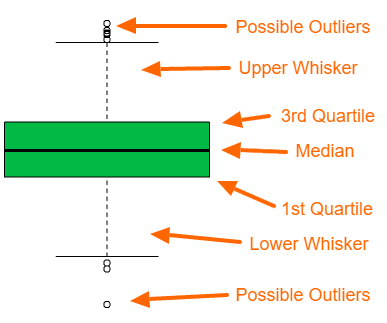
Box Plot
A Box plot
boxplot(mpg~cyl,data=mtcars, main="Car Milage Data", xlab="Number of Cylinders", ylab="Miles Per Gallon")Box Plot
A Box plot
boxplot(mpg~cyl,data=mtcars, main="Car Milage Data", xlab="Number of Cylinders", ylab="Miles Per Gallon")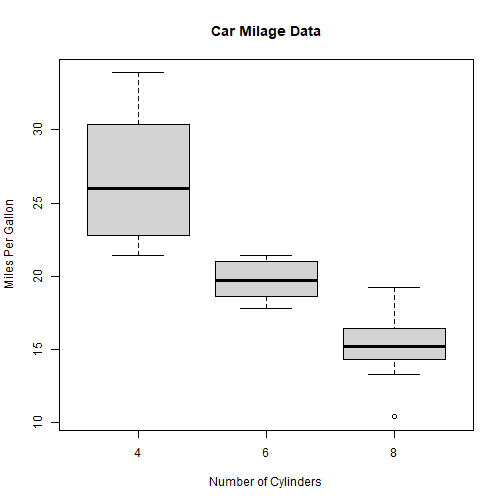
Box Plot
Box Plot: Adding color
boxplot(mpg~cyl,data=mtcars, col= c("cyan","blue","steelblue"), main="Car Milage Data", xlab="Number of Cylinders", ylab="Miles Per Gallon")Box Plot
Box Plot: Adding color
boxplot(mpg~cyl,data=mtcars, col= c("cyan","blue","steelblue"), main="Car Milage Data", xlab="Number of Cylinders", ylab="Miles Per Gallon")